

This lesson is made with PSPX9
But is good with other versions.
© by SvC-Design

Materialen Download :
Here
******************************************************************
Materials:
2393 - Woman - LB TUBES.pspimage
Deco1_LoveGrowsHere_byRoberta.pspimage
grafico_By RobertaMaver.pspimage
Titulo_LoveGrowsHere_byRoberta.pspimage
triangulo_Love_Grows_Here.PspSelection
triangulo2_Love_Grows_Here.PspSelection
******************************************************************
Plugin:
Plugins - Mehdi - Sorting Tiles
Plugins - Two Moon - RotoBlades
Plugins - Factory Gallery D - Quantum Tile
Plugins - Carolaine and Sensibility - CS-LDots
Plugins - Simple - Pizza Slice Mirror
Plugins - Filters Unlimited 2.0 - Tile & Mirror - Mirrored & Scaled
Plugins - Photo Effex - Scanlines
******************************************************************
color palette
:
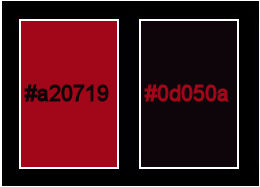
******************************************************************
methode
When using other tubes and colors, the mixing mode and / or layer coverage may differ
******************************************************************
General Preparations:
First install your filters for your PSP!
Masks: Save to your mask folder in PSP, unless noted otherwise
Texture & Pattern: Save to your Texture Folder in PSP
Selections: Save to your folder Selections in PSP
Open your tubes in PSP
******************************************************************
We will start - Have fun!
Remember to save your work on a regular basis
******************************************************************
1.
Choose 2 colors to work, here I used the colors:
Foreground #a20719
Background #0d050a
2.
Open a new transparent image of 900x550px.
Paint with radial gradient, Angle 0, Repeats 5, formed by the colors in use:
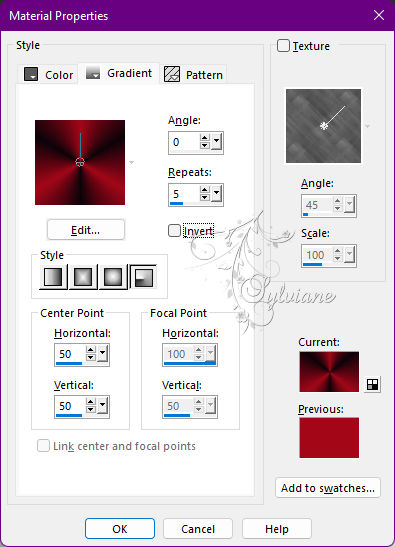
3.
Plugins - Mehdi - Sorting Tiles
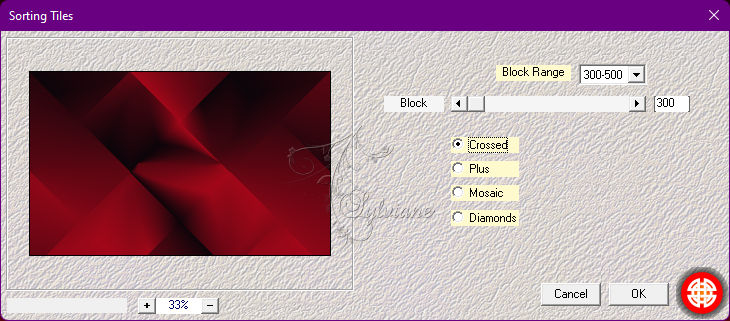
4.
Effects - Edge Effects - Enhance.
Layers - Duplicate.
Image - Resize: 70% - all layers cleared.
5.
Adjust - Blur - Gaussian Blur: 40.
6.
Effects - Image Effects - Seamless Tiling: Default.
Plugins - Two Moon - RotoBlades
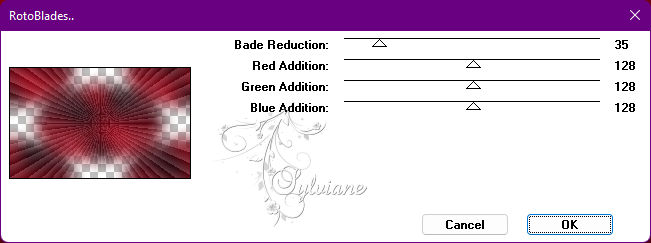
Effects - Edge Effects - Enhance.
Activate Layer Raster 1
8.
Plugins - Factory Gallery D - Quantum Tile
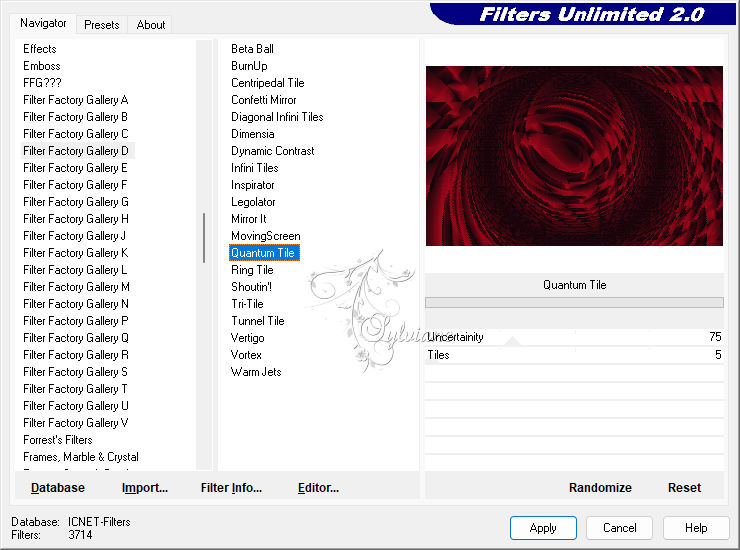
Adjust - Sharpness - Sharpen.
Enable Layer Copy of Raster 1 (Top layer)
9.
Layers - New Raster Layer.
Selections - Load / Save - Load selection from disk - Triangulo2_Love
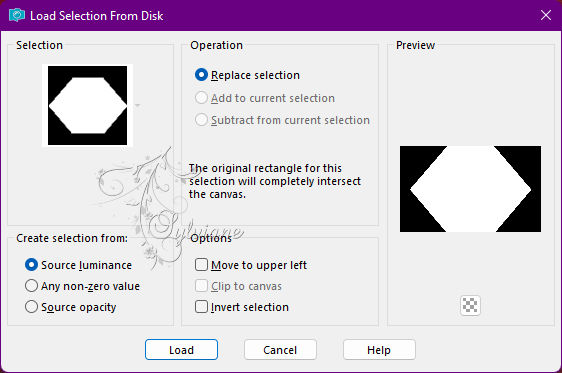
Paint with the gradient formed by the colors in use:
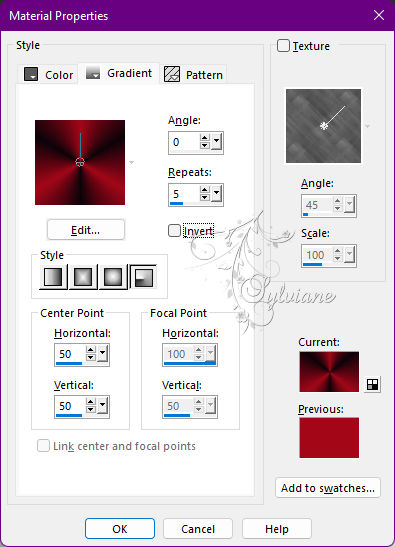
Still with the selection...
10.
Adjust - Blur - Gaussian Blur: 40.
Effects - Image Effects - Seamless Tiling: Default.
Selections - Select None.
Blend Mode: Screen - Opacity: 100%
11.
Plugins - Carolaine and Sensibility - CS-LDots
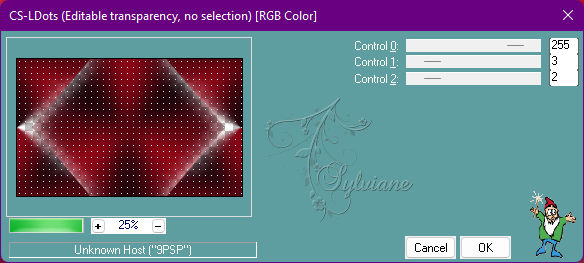
Enable Layer Copy Raster 1
12.
Layers - Duplicate.
Plugins - Simple - Pizza Slice Mirror
Blend Mode: Luminance (Legal)- Opacity: 100%
Layer - Arrange - Move UP.
Adjust - Sharpness - Sharpen.
13.
Layers - New Raster Layer.
Selections - Load / Save - Load selection from disk - Triangulo_Love
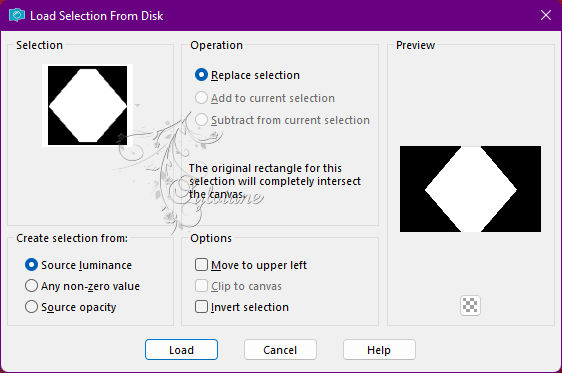
Paint with the gradient formed by the colors in use:
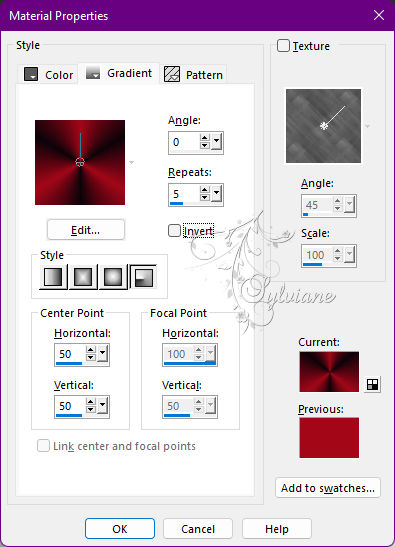
Selections - Select None.
Effects - Image Effects - Seamless Tiling: Default.
14.
Effects - 3D Effects - Drop Shadow
0/0/100/60 color:#000000
15.
Plugins - Filters Unlimited 2.0 - Tile & Mirror - Mirrored & Scaled
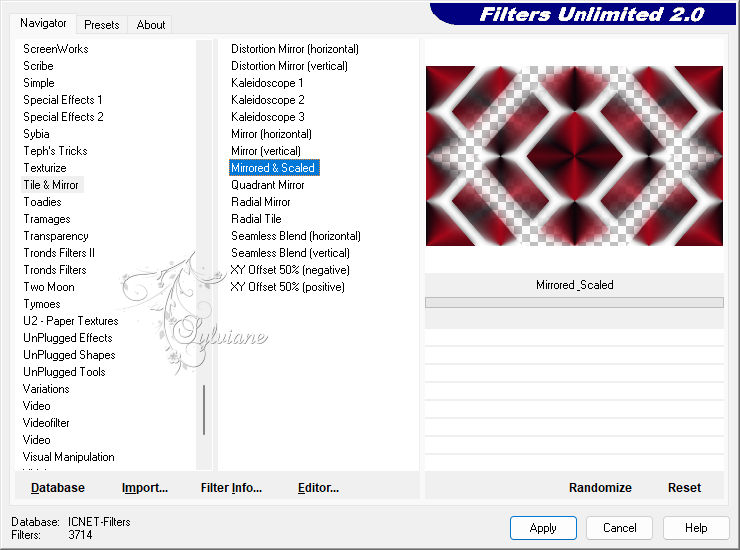
Blend Mode: Soft Light
Activate Layer Copy (2) of Raster 1
16.
Open grafico_By RobertaMaver.pspimage
Edit - Copy
Edit - Paste as new Layer.
Image - Resize: 70% - all layers cleared.
Position to the center.
Effects - Image Effects - Seamless Tiling: Default.
Adjust - Sharpness - Sharpen
Blend Mode: Screen - Opacity: 75%
In the 2nd example I used a misted landscape and left Blend Mode: Normal - Opacity for 75%
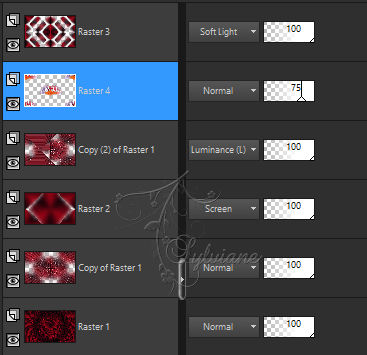
17.
Image – Add Borders –symmetric - 1 px - color: Background #0d050a
Image – Add Borders –symmetric - 10 px - color: Foreground #a20719
Image – Add Borders –symmetric - 1 px - color: Background #0d050a
Selections - Select All.
Image – Add Borders –symmetric - 50 px with any color.
Selections - Invert.
Paint with the gradient formed by the colors in use:
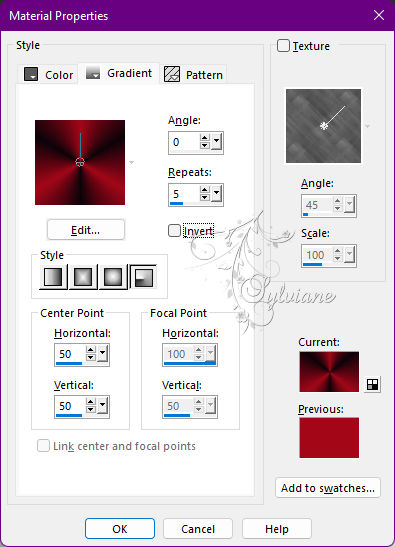
18.
Plugins - Photo Effex - Scanlines
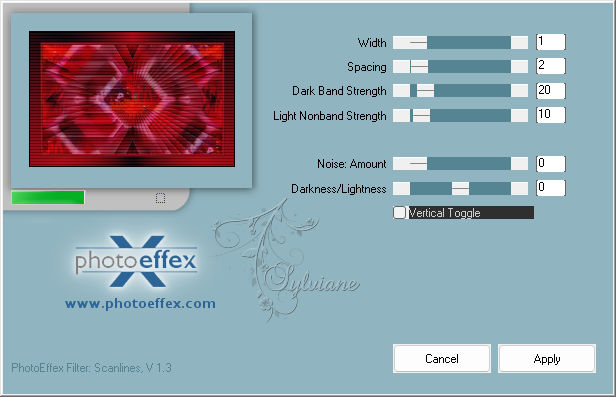
19.
Selections - Invert.
Effects - 3D Effects - Drop Shadow
0/0/100/40 color:#000000
Selections - Select None.
20.
Open The Main Tube.
Edit - Copy
Edit - Paste a new Layer.
Image - Resize if necessary
Position of your choice.
Effects - 3D Effects - Drop Shadow of your choice.
21.
Open Deco1_LoveGrowsHere_byRoberta.pspimage
Edit - Copy
Edit - Paste as New Layer.
Activate selection tool (Press K on your keyboard)
And enter the following parameters:
Pos X :190 – Pos Y : 130
Press M.
22.
Open Titulo_LoveGrowsHere_byRoberta.pspimage
Edit - Copy
Edit - Paste a New Layer.
Position at your choice.
Effects - 3D Effects - Drop Shadow of your choice
23.
Image – Add Borders –symmetric - 1 px - color: Background #0d050a
24.
Apply your watermark or signature
Layer – merge – merge all (flatten)
Save as JPEG
Back
Copyright Translation © 2022 by SvC-Design